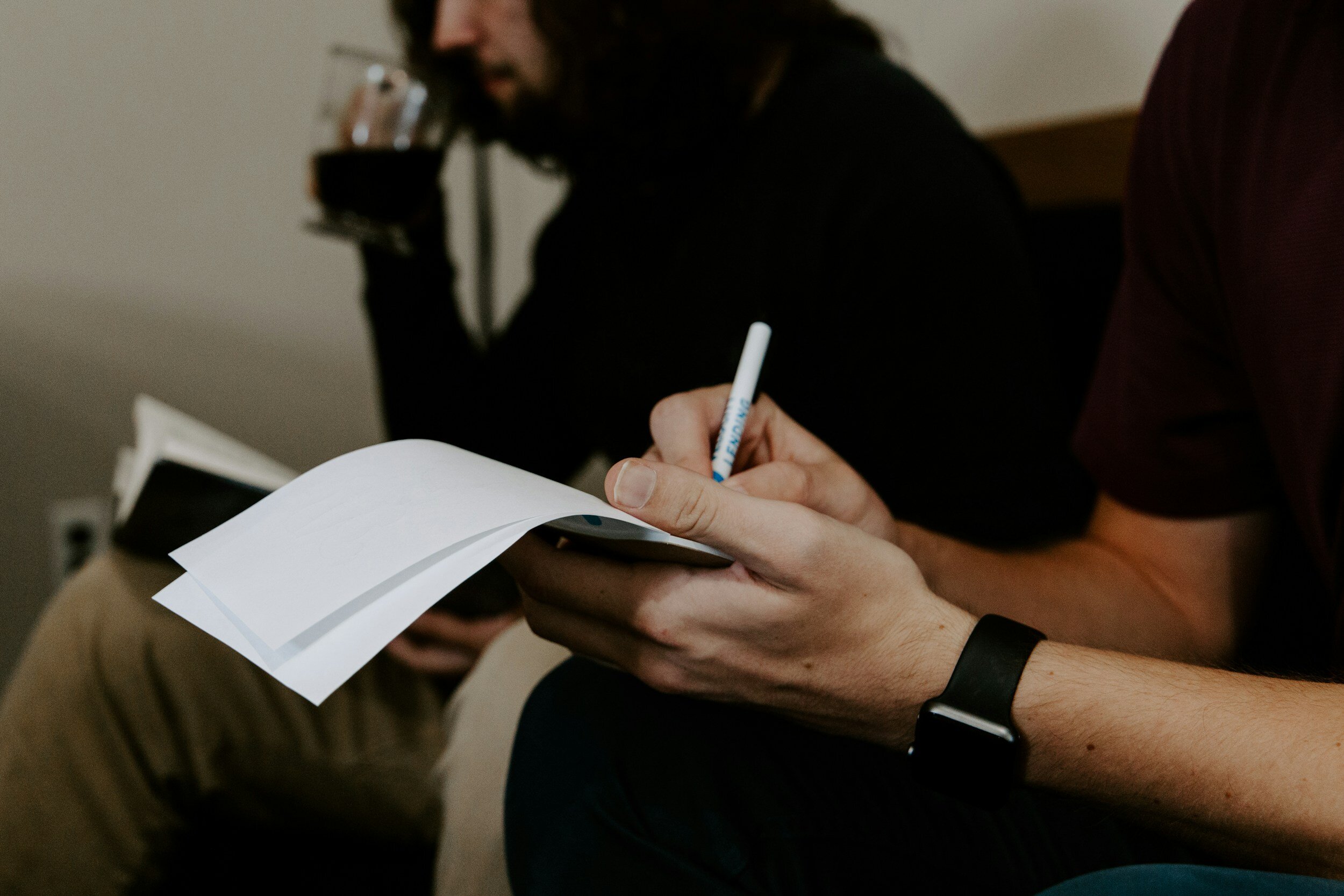
WHAT WE’RE THINKING ABOUT
Archive
By Month
- January 2025
- October 2024
- September 2024
- August 2024
- July 2024
- April 2024
- March 2024
- February 2024
- January 2024
- December 2023
- October 2023
- September 2023
- August 2023
- July 2023
- June 2023
- April 2023
- March 2023
- September 2022
- July 2022
- June 2022
- May 2022
- April 2022
- March 2022
- December 2021
- May 2021
- April 2021
- February 2021
- January 2021
- December 2020
- November 2020
- August 2020
- July 2020
- March 2020
- February 2020
- October 2019
- August 2019
- June 2019
- April 2019
- February 2019
- July 2017







